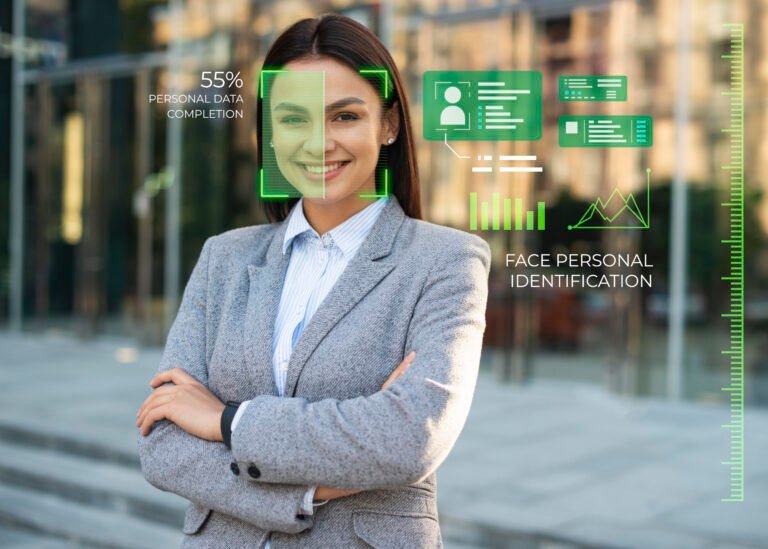Stage fright is normal — but it’s also fixable. The right combination of rehearsal method, feedback loops, and the correct tools turns anxiety into controlled energy and your slides into storytelling. Think of this article as your complete Presentation Practice Tool: a step-by-step playbook for practicing, testing, recording, and refining presentations so you consistently deliver clear, confident talks.

How to use this Presentation Practice Tool
This guide mixes behavioral techniques (what to practice), technical details (how to set up gear), and a practice system (how often and what to measure). Use it as follows:
- Read the 10 techniques and pick 2–3 to implement immediately.
- Follow the 30-day practice plan below.
- Use the technical checklist to set up recording or live gear.
- Iterate: record every rehearsal, review, adjust, repeat.
The focus keyword “Presentation Practice Tool” appears throughout because this thinking—tool + routine + tech—works best together.
Technique 1 — Build a rehearsal schedule (consistency beats last-minute panic)
If stage fright spikes when you’re under-prepared, the antidote is predictable practice. A Presentation Practice Tool must include a rehearsal schedule that converts ambiguity into structure.
How to create your rehearsal schedule:
- Start early: Begin serious rehearsals at least 2–3 weeks before a medium-length talk (10–20 minutes); 4–8 weeks for keynote or training sessions.
- Frequency: Daily short rehearsals (15–30 minutes) + two full run-throughs per week.
- Micro-goals: Each practice session has a single focus — opening, transitions, timing, slide changes, or Q&A.
- Warmups: 5–10 minutes of vocal and physical warmups before every session (see Technique 9).
Why it works: regular, spaced rehearsal reduces cognitive load. The brain recognizes the pattern and your anxiety declines.
Metric to track: number of successful uninterrupted run-throughs per week and perceived anxiety on a 1–10 scale.
Technique 2 — Chunk your content & write spoken scripts, not essays
Slides are visual aids; your spoken word is the backbone. A useful Presentation Practice Tool approach is to chunk your content into chewable units.
Chunking method:
- Break the whole talk into 3–7 core ideas (depending on length).
- For each idea, write a one-sentence takeaway and a 30–60 second spoken mini-script.
- Use bullets on slides — avoid full sentences; your spoken script fills those gaps.
Script writing tips:
- Write for the ear, not the eye: shorter sentences, contractions, rhythm.
- Use signposting: “First…”, “Now let’s move to…”, “In short…” to guide listeners.
- Prepare a 15–30 second elevator summary for the opening and a 20–30 second closing.
Turn speaking into muscle memory by practicing chunks in random order (this prevents rote memorization and improves adaptability).
Technique 3 — Record, review, repeat (webcam and recording settings)
Recording your rehearsal is the single most effective Presentation Practice Tool technique. Watching yourself reveals habits you’ll never feel while performing.
Recording best practices:
- Camera: Use a webcam or phone. Record at 1080p (1920×1080) at 30 fps for a clear image. Position camera at eye level.
- Framing: Chest up (medium close up); eyes roughly one-third down the frame.
- Audio: Use a lavalier mic (see Technique 5) or a USB mic. Record audio at 44.1–48 kHz, 16-bit or higher.
- Lighting: Use soft front lighting to avoid harsh shadows (Technique 8).
- Screen capture: If you’re using slides, capture both the presenter view and screen share so you can see slide timing.
How to review:
- Use a checklist: opening clarity, pace (words per minute), filler words, hand gestures, eye contact, slide timing.
- Time each section and note pauses or awkward transitions.
- Keep a short log with one improvement goal per practice.
Technical tip: Record multiple runs in one session and label them (Take1, Take2). Compare to see progress.
Technique 4 — Practice with your wireless presenter and slides like a pro
A wireless presenter (clicker) is an extension of your hand. Mastering it is crucial for flow and confidence.
Key habits with a presenter:
- Hold naturally: the presenter should be comfortable in your dominant hand; practice switching if you alternate gestures.
- Button mapping: learn which button goes forward/back, and if it has volume or black screen functions.
- Remote distances: test the presenter at max distance you’ll use in the room to avoid dead zones.
- Use the black screen: professionally turn off slides to reclaim attention during Q&A or strong punchlines.
Practice drills:
- Rehearse slide transitions without looking at the laptop.
- Time slide changes to your script: practice the exact second you press next.
- Simulate mishaps: a skipped slide or sudden laptop freeze — practice recovery lines like “Let’s move to the next point while I fix this.”
This small hardware mastery reduces anxiety because you’re in control of pacing and visual flow.
Technique 5 — Get your audio right: lavalier mics, placement, and levels
Poor audio kills retention. Your Presentation Practice Tool must prioritize crisp, consistent sound.
Mic options:
- Lavalier (lapel) mic: ideal for live rooms and mobile presenters. Clip it mid-chest, 6–10 cm below the chin, slightly off-center to avoid clothing noise.
- Handheld: useful for onstage Q&A.
- USB condenser: good for remote presentations where you’re seated.
Technical settings & tips:
- Gain: set input gain so normal speech peaks around -6 dB on your recorder. Avoid clipping.
- Plosive protection: use a foam windscreen or slight mic offset to prevent p-pops.
- Monitoring: if possible, monitor through headphones to catch issues live.
- Redundancy: when recording, use two audio tracks (mic + room audio) for backup.
In noisy environments, use directional mics or sound blankets to reduce reflections. For online presentations, always test with the same internet connection you’ll use on the day — latency and packet loss affect perceived audio quality.
Technique 6 — Simulate the venue: portable projectors and staging rehearsals
Stage fright often erupts because the venue introduces unknowns: room size, lighting, projector brightness. A thorough Presentation Practice Tool includes venue simulation.
Venue simulation steps:
- Walk the room: If possible, rehearse at the actual venue. Note distance from screen, audience sightlines, and any obstructions.
- Use a portable projector: run your slides on a mini projector to check contrast, color, and font legibility at the actual throw distance. Portable projectors often vary in lumen output — ensure your content is readable in typical room lighting.
- Mark your stage: use tape to mark where you’ll stand for best microphone pickup and camera sightlines. Practice moving between marks.
- Lighting check: test stage lighting, especially if you’ll use a webcam for hybrid attendees.
Technical note about projectors: For small rooms, a projector with 500–1500 lumens may be sufficient; for ambient light conditions, 2,000+ lumens improves clarity. Choose simple fonts (sans-serif), high contrast (dark text on light background or vice versa), and large point sizes (24–36 pt or larger for headings).
Technique 7 — Teleprompter practice: when and how to use it naturally
Teleprompters can be a lifeline — but they must be used subtly. The Presentation Practice Tool approach to teleprompters is “aid, not script.”
When to use a teleprompter:
- For long keynote scripts where precise phrasing matters.
- When delivering content to TV or large hybrid audiences.
- Not recommended for short, conversational presentations — it can make delivery feel robotic.
How to practice with a teleprompter:
- Pacing: set the scroll speed to match your natural speech; practice to avoid chasing the text.
- Eye contact: vary your gaze. Look at the camera, then off, then at the audience — teleprompter usage should not be a locked stare.
- Chunk prompts: craft the teleprompter script into short lines (6–12 words) with natural pause points to preserve rhythm.
- Backup: always have printed cue cards or a slide index in case of teleprompter failure.
For phone teleprompters, use a teleprompter mount or app that allows remote control (so you can slow/fast forward without touching the phone).
Technique 8 — Light and frame for remote and hybrid presentations
If part of your audience watches remotely, lighting and framing are essential to perceived professionalism.
Lighting setup:
- Key light: soft light source in front and slightly above eye level. A ring light or softbox works well.
- Fill: a weaker light on the opposite side to reduce shadows.
- Backlight/hairlight: subtle separation from background.
- Avoid mixed color temperature (cold daylight + warm indoor bulbs) — pick one and adjust white balance on camera.
Camera composition and settings:
- Eye level: camera at eye height creates natural connection.
- Background: declutter; a bookshelf or tidy soft background reads warm and professional. Use a green screen if you want a virtual background but light it evenly.
- Resolution: 1080p is recommended; ensure your webcam or phone is set to that resolution.
- Bandwidth: for remote streaming, 5 Mbps upload is a safe minimum for 1080p video.
Lighting and camera work reduce self-consciousness because you look and sound the way you rehearsed.
Technique 9 — Train your voice & body (warmups, pacing, and breath control)
Stage presence is vocal, physical, and emotional. The Presentation Practice Tool must include daily warmups.
Vocal warmups:
- Humming and lip trills: 2–3 minutes to relax vocal cords.
- Sirens: glide through range to unlock resonance.
- Articulation drills: tongue twisters to improve clarity.
Breathing & pacing:
- Use diaphragmatic breathing: inhale for 3, hold 1, exhale for 4. This supports sustained phrases and reduces breathlessness.
- Aim for 120–160 words per minute depending on content density. Slow down for complex ideas and speed up for storytelling.
- Insert purposeful pauses — silence is a tool to let content land.
Body language:
- Practice open gestures (avoid crossed arms).
- Use purposeful movement; rehearse walking to a mark and delivering a line.
- Facial expressiveness: rehearse emotive points to match tone with expression.
Consider vocal training books or apps for structured exercises; small daily practice compounds quickly.
Technique 10 — Build a feedback loop and measure progress
A Presentation Practice Tool without feedback is just solo repetition. Add structured review and external input.
Feedback sources:
- Self-review: record every rehearsal and score yourself on a checklist.
- Peer review: present to a trusted colleague and ask for 3 strengths and 3 improvements.
- Coach or mentor: for high-stakes talks, hire a short coaching session for targeted feedback.
- Audience metrics: for online content, use watch retention rates and viewer comments.
What to measure:
- Timing accuracy: are you hitting your planned times?
- Filler word frequency: track how often you say “um/uh/like” per minute.
- Eye contact: percent of time looking at camera/room.
- Intelligibility: listener’s comprehension of the main points (ask quiz questions post-talk).
Use small, measurable goals (e.g., reduce fillers by 30% in 2 weeks) and log weekly progress.
Gear picks (optional — add affiliate links later)
These product suggestions support the Presentation Practice Tool approach. They’re optional but helpful.
- Wireless presenter / clicker — smooth slide control and common features like black screen and pointer. (Example: Logitech wireless presenter series).
- Lavalier mic — clip-on mic for clear voice pickup (e.g., Rode lavalier models).
- Portable mini projector — rehearse slide legibility and throw distance in small rooms.
- Teleprompter for phones — use for long scripted talks while maintaining eye contact.
- Ring light or softbox — even face illumination for remote audiences.
- Notebook & pen — physical notes for quick reference during rehearsals.
- Webcam — a quality 1080p webcam for recording and hybrid presentation.
If you add affiliate links later, place them in a “Recommended gear” boxed section for conversions without interrupting instructional flow.
30-Day Presentation Practice Tool plan (daily checklist)
A compact plan you can follow to embed these techniques.
Weeks 1–2 — Foundations
- Day 1: Market the talk—audience and objective. Draft opening & closing.
- Day 2–4: Chunk content; write mini-scripts for each section.
- Day 5–7: Record 3 short takes of opening; review and note 3 fixes.
Weeks 3–4 — Integration & polish
- Day 8–14: Full run-throughs every other day; focus each session on a single tech element (audio, lighting, slide timing).
- Day 15–21: Rehearse with wireless presenter; simulate venue (projector if possible).
- Day 22–26: Teleprompter or cue card practice for key phrases; vocal warmups daily.
- Day 27–30: Final full dress rehearsals, record final take, collect peer feedback, and finalize slides.
Each day: 5–10 minutes of warmups and a 15–30 minute focused practice. Log your progress.
Technical checklist: settings and specs you should know
- Video: 1080p @ 30 fps = standard for recording/presentation.
- Audio: 44.1–48 kHz sample rate; target peaks around -6 dB.
- Slides: Sans-serif fonts, minimum 24 pt for body, high contrast.
- Projector lumens: 500–1500 lumens for dark rooms, 2000+ for ambient light.
- Internet: 5 Mbps upload minimum for 1080p live streaming.
- Recording safety: always record a separate audio track as backup.
FAQs
Q: How long should I rehearse a 20-minute presentation?
A: Aim for at least 10–12 full run-throughs over 2–3 weeks, plus daily 15–30 minute focused practice sessions.
Q: Should I memorize my talk?
A: Memorize structure and key phrases, not every sentence. Memorization increases the risk of freezing if you forget a line.
Q: Is it OK to use a teleprompter?
A: Yes — if you practice so it looks natural. Use it for long scripted passages and combine with eye contact drills.
Q: How do I reduce filler words?
A: Record and count fillers, then slow your pace and insert deliberate pauses. Replace fillers with silent pauses.
Q: What’s the best mic for in-person presentations?
A: Wireless lavalier mics balance sound quality with mobility. Test for clothing rustle and adjust placement.
Conclusion & next steps
This is your hands-on Presentation Practice Tool: a set of rehearsal techniques, tech settings, and product recommendations that work together to eliminate stage fright. The combination of consistent rehearsal scheduling, recording and reviewing, hardware familiarity (clicker, mic, projector), teleprompter discipline, and vocal/body training will transform nervous energy into presence.