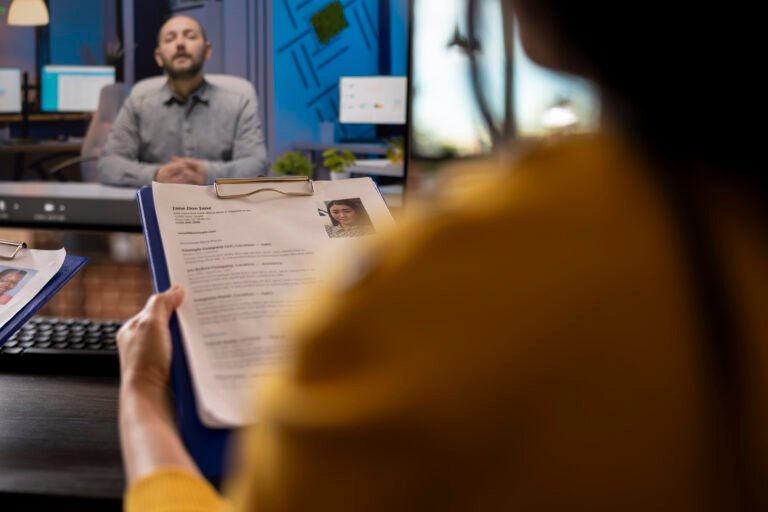Why an AI Time Management Planner is the productivity game-changer
People waste time for two basic reasons: they don’t know what to do next, and they don’t protect the time to do it. An AI Time Management Planner fixes both problems. It blends human priorities with machine precision — automatically scheduling wins, suggesting focus blocks, reducing decision fatigue, and reminding you to do the things that actually move the needle.

1) What is an AI Time Management Planner?
An AI Time Management Planner is a system that combines your goals and priorities with AI-powered suggestions and automations to plan, protect, and measure your time. It is composed of:
- A capture layer (inbox for tasks & ideas).
- A planning engine (AI suggests priorities, optimal schedule).
- A protection layer (focus blocks, do-not-disturb automation).
- A measurement layer (tracking time, outcomes, and trends).
Crucially, the AI shouldn’t be an autopilot that does everything for you. Treat it as a smart assistant: it proposes, you decide. When you use an AI Time Management Planner correctly, small daily gains compound into big monthly improvements.
Table of Contents
2) Core principles before you automate
Before you wire up automation, lock these principles in:
- Clarity beats automation. Know your top 3 weekly outcomes before trusting AI suggestions.
- Start small. Automate one repetitive decision at a time (e.g., meeting scheduling), then expand.
- Measure impact. Track how much time the planner saves, not just how many tasks you complete.
- Human-in-the-loop. Always review AI suggestions before they change your calendar.
With those in place, the AI Time Management Planner becomes a compound engine for focus.
3) Tip 1 — Capture everything, fast (inboxes & capture tools)
A planner is only as good as the information it has. Use a single fast capture system where everything lands: tasks, ideas, meeting notes.
How to implement:
- Use a voice capture on your phone for ideas (phone voice memo → task queue).
- Email + Slack → auto-forward important items to your planner inbox.
- Use a physical capture fallback (Rocketbook or small Moleskine + photo upload).
AI role: Use AI to triage incoming captures into categories (work, personal, follow-up) and to extract action items and deadlines automatically.
Technical detail: Configure your capture tool to append source metadata (where the task came from) so AI can weigh urgency—messages from your manager get higher priority.
4) Tip 2 — Prioritize with an AI-assisted Eisenhower matrix
The classic Eisenhower matrix (urgent/important) is more powerful when AI helps score tasks.
Practical setup:
- Every morning, your AI shows a prioritized list of 6 tasks scored by Impact × Urgency × Energy required.
- Assign weight multipliers to your weekly goals so the AI favors tasks aligned to those goals.
How the scoring works (simple formula):
Score = (Impact * 0.5) + (Urgency * 0.3) + (EnergyFactor * 0.2)
Impact and Urgency are 1–5 scales; EnergyFactor inversely represents energy required (higher when task is low energy).
Action: Use the top 3 items each day as your “deep work” commitments.
5) Tip 3 — Schedule around your energy, not just your calendar
Most planners schedule by availability. A superior AI Time Management Planner schedules by energy zones: Deep, Shallow, Admin.
Steps to implement:
- Identify your energy windows (use a simple 7-day log for two weeks).
- Ask the AI to automatically place “deep work” tasks into your high-energy windows.
- Reserve low-energy windows for shallow tasks and meetings.
AI role: Learn patterns (you’re most productive 10am–12pm on Tuesdays) and auto-shift routine tasks away from that slot.
6) Tip 4 — Build a daily focused ritual (Pomodoro + AI cues)
A daily ritual anchored to a method (Pomodoro, timeboxing) makes the planner actionable.
Ritual example:
- 08:45 — Quick morning capture + 5-minute review (AI suggestions).
- 09:00–10:30 — Deep block #1 (2×25 min Pomodoros + 5 min break).
- 10:45–12:00 — Meetings or shallow tasks.
AI role: Start and stop sessions, whisper micro-prompts (e.g., “Focus on report section A for next Pomodoro”), and suggest a break activity based on your stress signals (if connected to a wearable).
Product tie-in: Use a physical Pomodoro timer or a dedicated app integrated with your planner so the AI can mark blocks complete automatically.
7) Tip 5 — Automate low-value decisions and routines
Free up willpower by automating repetitive workflows.
Examples to automate:
- Meeting scheduling (AI suggests slots and handles reschedule emails).
- Recurring focus blocks (AI replicates successful blocks).
- Task triage: auto-assign email followups as tasks.
Technical note: Ensure the automation respects your preferences and has a manual override. Don’t allow auto-accept of meetings from unknown senders — require a confirmation step.
8) Tip 6 — Make meetings efficient with AI meeting briefs
Meetings are time sinks unless every minute is tracked.
Meeting workflow with AI:
- Before meeting: AI drafts an agenda from context (previous messages, calendar invite, shared docs).
- During meeting: AI takes notes and extracts decisions & action items.
- After meeting: AI sends a one-click action summary to attendees and converts action items into tasks.
Implementation detail: Integrate your AI Time Management Planner with the meeting tool (e.g., calendar + conferencing) and set auto-summary rules.
9) Tip 7 — Use contextual reminders and smart notifications
Not all reminders are equal. Your planner should send reminders only when they are likely to be useful.
Examples:
- Geofence reminders: “Pick up contract when near the office printer.”
- Contextual time reminders: “Start report draft 30 min before your high-energy window.”
- Nudges based on habits: “You usually check LinkedIn now — quick 5-min rule: check only for leads.”
AI role: Predict when you need nudges, using historical behavior and calendar context to reduce interruptive noise.
10) Tip 8 — Batch and block like a pro (with AI suggestions)
Batching similar tasks is highly efficient. Your AI Time Management Planner can suggest batches based on task similarity.
How to batch:
- Group all email replies into one 45-minute block.
- Group all creative tasks (writing, design) into 2×90min blocks.
- AI identifies likely batches by analyzing task labels and keywords.
Technical detail: The AI uses simple natural-language clustering to propose groups; you confirm and the planner blocks them on your calendar.
11) Tip 9 — Use hardware to reinforce the habit (timers, wearable, Rocketbook)
Physical tools reduce friction and anchor discipline.
Suggested items:
- Pomodoro timers (dedicated hardware or app).
- Smartwatch / fitness tracker for break reminders and stress cues.
- Rocketbook or digital notepad to capture ideas quickly and upload to planner.
Why it matters: Hardware nudges (a vibrating smartwatch or a timer beep) create sensory signals tied to focus rituals — increasing adherence.
12) Tip 10 — Continuous learning: AI suggestions → human tuning loop
AI will suggest patterns; your job is to tune.
Iteration process:
- Weekly review: check AI suggestions, approve/reject, and add feedback tags.
- Monthly tune: adjust priority weights, energy windows, and automation rules.
Metric: Track “AI suggestion acceptance rate” — if acceptance is low, the AI needs more feedback or different weights.
13) Tip 11 — Integrate task lists, calendar, and notes into one pane
Siloed tools create cognitive overhead. The ideal AI Time Management Planner is a unified dashboard where tasks, calendar, and notes are linked.
Implementation options:
- Use an integrated app that supports notes links to calendar events.
- If you use separate tools, create bi-directional sync (tasks ↔ calendar ↔ notes) so items auto-update in all places.
Technical detail: Use metadata tags for projects and outcomes so AI can surface all items related to a specific goal.
14) Tip 12 — Protect deep work with automated barriers
Deep work needs unbroken time. Use automatic barriers:
Protective automations:
- Auto-decline meetings during deep blocks (except those from VIPs).
- Turn on “Do Not Disturb” and route notifications to a digest.
- Auto-send a polite status message on chat tools: “In deep work until 11:30 — urgent: call.”
AI role: Detect interruptions and suggest resumption points when the block ends (e.g., “Resume at sentence 4 in the report”).
15) Tip 13 — Track time and outcomes, not just busy-ness
Time tracking without outcome measurement is vanity.
Two key metrics to track:
- Time-to-outcome: Hours spent to produce a deliverable (e.g., write 1 article = 6 hours).
- Outcome rate: Number of high-value outcomes per week (e.g., client proposals completed).
AI role: Correlate time spent with outcomes and show which activities give the best ROI. Use that to adjust future schedules.
16) Tip 14 — Design an exit strategy: when to turn AI off
AI can make bad recommendations if data is noisy.
Signs to disable or adjust AI:
- Sudden drops in productivity after a new automation.
- Repeated false positives in task triage.
- Misaligned priorities (AI favors low-value tasks).
Process: Pause the specific automation, revert to manual for a week, then reintroduce with stricter rules.
Product & accessories table (linkable product ideas)
| Product type | How it supports an AI Time Management Planner | Example use |
| Pomodoro timer (hardware/app) | Anchors focused sessions and signals breaks | Use for daily deep blocks |
| Smartwatch / fitness tracker | Sends haptic reminders; measures stress & sleep | Energy tracking & contextual nudges |
| Rocketbook / digital notepad | Quick capture + cloud upload to planner inbox | Idea capture during meetings |
| Productivity planner (Panda Planner etc.) | Physical weekly planning & reflection prompts | Weekly review + habit tracking |
| Desktop organizers & whiteboards | Visualize weekly sprints and priorities | Place weekly sprint on whiteboard |
| Productivity app gift cards | Purchase premium planner apps or integrations | Try premium AI features |
| Digital notepads / tablets | Annotate documents and sync to planner | Fast note → task conversion |
(You can add affiliate links later — the article reads complete without them.)
Templates — copy & paste into your planner
Daily plan template (Morning)
- Top 3 outcomes for today: 1) ___ 2) ___ 3) ___
- Deep block #1 (time): ___ — Task(s): ___
- Shallow block (time): ___ — Tasks: ___
- Meetings (time + purpose): ___
- End-of-day reflection (3 min): What worked? What to move?
Meeting brief (automatable)
- Meeting title: ___
- Objective (1 line): ___
- Key questions: 1) ___ 2) ___
- Desired outcome: ___
- Post-meeting actions (auto-create tasks): ___
Weekly sprint (copyable)
- Weekly goal: ___
- Top 5 tasks tied to goal: 1) ___ 2) ___ 3) ___ 4) ___ 5) ___
- Networking targets: ___
- Learning target (hrs): ___
Measurement dashboard: KPIs for your AI Time Management Planner
Track these weekly and monthly:
- Deep work hours/week (target ≥ X).
- Outcome rate (deliverables/week).
- Time-to-outcome (avg hours).
- AI suggestion acceptance rate (%).
- Interruptions per deep block (count).
- Stress & sleep correlation (if using wearable).
Use simple charts: trend of deep work hours vs. outcome rate is the best single-lens metric.
FAQs — AI Time Management Planner
Q1: Will an AI Time Management Planner replace my calendar?
A: No. It augments it. The AI suggests, schedules, and protects time — but you remain the decision maker.
Q2: Is it safe to let AI auto-schedule meetings?
A: Only for non-critical meetings and with strict rules. Never enable auto-accept for meetings from unknown senders without a review step.
Q3: Does AI actually increase productivity?
A: When set up with goals, feedback loops, and measurement, yes — AI reduces friction and decision fatigue so you spend more time on high-impact work.
Q4: Which hardware is worth buying first?
A: A simple Pomodoro timer and a basic smartwatch or fitness tracker deliver the most immediate habit reinforcement.
Q5: How long before I see gains?
A: You can see small time savings in the first week (reduced scheduling overhead). Significant gains (more deep work hours and outcomes) usually appear in 4–8 weeks as habits stick.
Conclusion — build your AI Time Management Planner, one automation at a time
An AI Time Management Planner is not a one-click solution. It’s a living system that blends your priorities with automated muscle. Start by capturing better, prioritize smarter, schedule by energy, and protect deep work automatically. Use physical cues (timers, wearables) to reinforce the system, and measure outcomes—not just busyness.