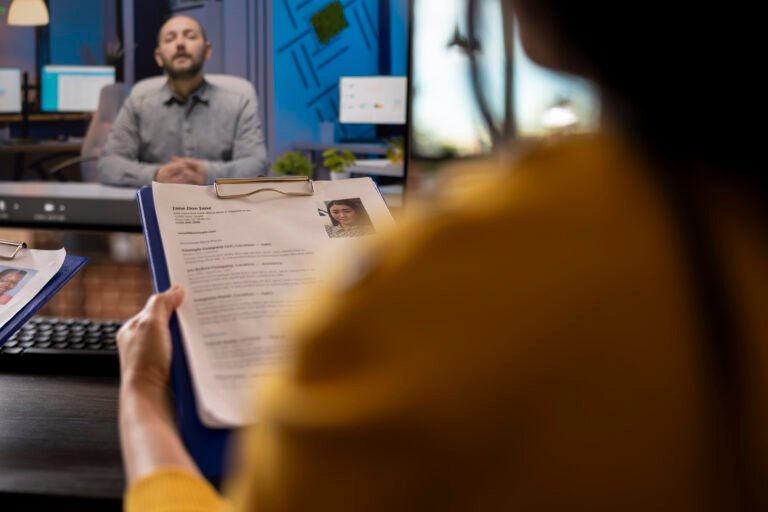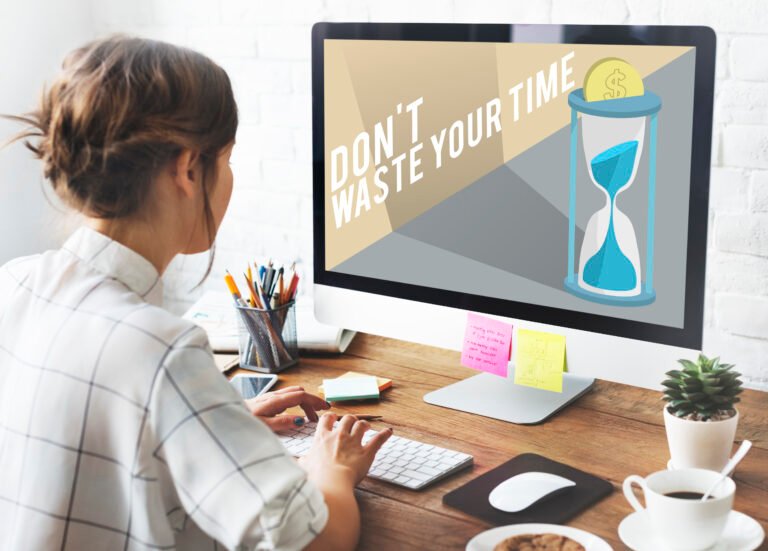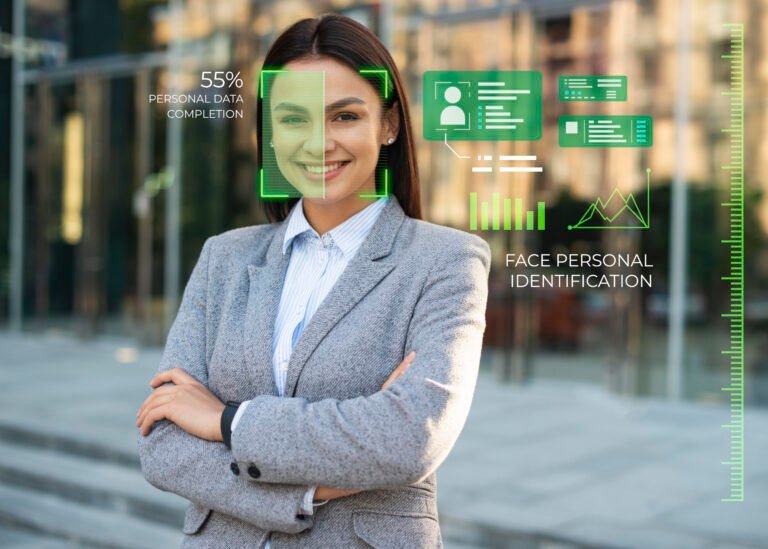Video resumes are no longer a novelty — they’re a high-impact way to show personality, communication skills, and real-world results. A smart Video Resume Generator approach helps you plan, record, edit, and publish a concise, professional clip that hiring managers actually want to watch. This guide gives you seven powerful, actionable tips — each with step-by-step instructions, technical settings, and optional gear suggestions — so you can produce a polished video resume whether you use a smartphone, webcam, or DSLR.
Below you’ll find everything from script templates and lighting techniques to export settings and distribution strategies. If you plan to add affiliate links later (webcams like Logitech C920/C922, Neewer ring lights, Rode lavalier mics, tripods, Elgato green screens, and editing software gift cards), the product suggestions are placed naturally — but the article stands complete even without links.
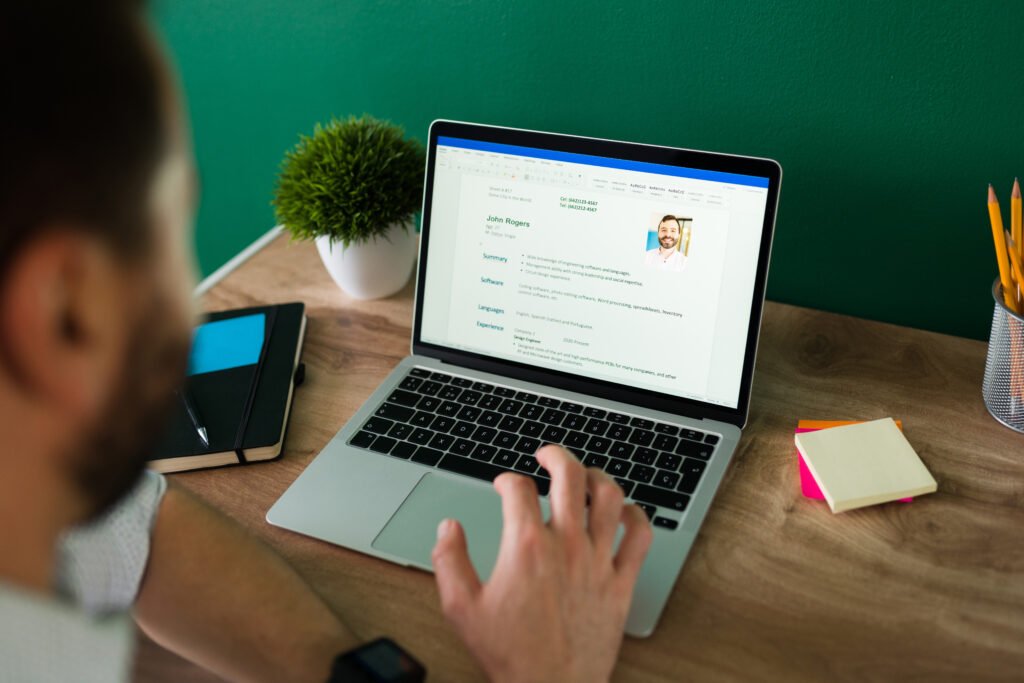
Table of Contents
Why use a Video Resume Generator?
A Video Resume Generator isn’t just a tool that stitches footage together — it’s your strategy for transforming your CV into a memorable, human story. Recruiters can skim resumes in seconds; a short, well-produced video gives you the chance to demonstrate communication, confidence, and culture fit. It’s especially powerful for roles that value presentation, client interaction, content creation, marketing, sales, teaching, and leadership.
Key benefits:
- Shows soft skills (presence, clarity, enthusiasm) that a paper resume cannot.
- Demonstrates technical skills if you include a quick demo or portfolio shots.
- Differentiates you in crowded applicant pools.
- Works as a shareable piece of personal branding across LinkedIn, email, and job platforms.
A good Video Resume Generator workflow balances planning, technical quality, and concise storytelling.
Tip 1 — Script like a pro: structure, timing, and hooks
Why scripting matters: Most viewers decide within the first 5–8 seconds whether to keep watching. A tight script ensures you make the right impression quickly.
Structure (easy to remember)
- Hook (0–5s): Short, bold opening — who you are and one standout result.
- Value statement (5–20s): What you do and problems you solve.
- Proof / example (20–50s): One short story or metric-driven result.
- Skills & tools (50–70s): Key skills and tools relevant to the job.
- Call to action (final 5–10s): Where to find your portfolio and next steps (e.g., “Check my LinkedIn” or “Email me at…”).
Timing guidelines
- Ideal length: 60–90 seconds for most roles.
- 30 seconds: micro intro when posting in messages or social media.
- 2–3 minutes: acceptable for senior roles if story warrants the time.
Tips for writing
- Use plain language and active verbs.
- Avoid jargon unless it’s industry-standard and relevant.
- Practice aloud; time your script and trim anything that feels redundant.
- Write for the spoken word — shorter sentences, natural cadence.
Example hook:
“Hi, I’m Aisha Khan — a product designer who increased user activation by 37% in six months through microcopy and streamlined onboarding.”
Insert into your Video Resume Generator: save your final script in a one-page document and practice until delivery sounds natural.
Tip 2 — Frame your shot: composition, camera choices, and settings
Visual quality is judged fast. A clean frame tells viewers you’re professional.
Composition basics
- Use the rule of thirds — keep eyes roughly one-third down from the top of the frame.
- Leave headroom (don’t crop the top of the head).
- Compose chest-up (medium close-up) for connection; full-body is rarely necessary.
- Look slightly off-camera if you want a candid feel; look into the lens for direct, confident delivery.
Camera choices
- Phone: Modern smartphones record excellent video. Use rear camera for best quality.
- Webcam: Good webcams (Logitech C920/C922) are plug-and-play and produce professional results.
- DSLR/Mirrorless: Best image quality and shallow depth of field, but higher setup complexity.
Settings (practical)
- Resolution: 1920×1080 (1080p) at 30 fps is a standard sweet spot for quality vs. file size.
- Frame rate: 24–30 fps works for most resumes; 60 fps is unnecessary unless doing motion-heavy demos.
- Exposure: Expose for the face; avoid backlight that creates silhouette.
- Focus: Use continuous autofocus or manual focus with face-detection.
Stabilization
- Use a tripod or stable surface. A phone tripod or cheap tabletop tripod prevents distracting shake.
Note: Your Video Resume Generator should include a quick shot list: primary headshot, one B-roll or demo shot, and a branded lower-third (name + role).
Tip 3 — Light for impact: three-point lighting, ring lights, and green screen tips
Lighting transforms video. Even modest gear can create pro-looking results.
Three-point lighting (simple and effective)
- Key light: Main light on your face (45° angle).
- Fill light: Softer light on the opposite side to reduce shadows.
- Back (hair) light: Subtle light from behind to separate you from the background.
If you only have one light, place it slightly above eye level and aim to soften it with diffusion (a white sheet or diffuser).
Ring lights and softboxes
- Ring lights (Neewer kits): produce flattering, even light for face-forward shots. Be aware of circular catchlights in your eyes — often desirable.
- Softboxes: give soft, cinematic light — great if you want a more polished look.
Green screen basics (if you plan virtual backgrounds)
- Keep the green evenly lit and wrinkle-free.
- Wear contrasting clothing (avoid green).
- Use chroma-key in editing (e.g., Premiere Pro, DaVinci Resolve, or Camtasia).
Lighting quick checklist for your Video Resume Generator:
- No harsh overheads.
- Face evenly lit, no heavy shadows.
- Avoid mixed color temps (don’t combine warm lamps and daylight without balancing).
Tip 4 — Record clean audio: lavalier mics, levels, and noise control
Audio often matters more than video quality for perceived professionalism — poor audio is jarring.
Microphone options
- Lavalier (lapel) mic (Rode Lavalier or similar): close-miked, consistent sound; great for stationary shots.
- USB condenser mic: good for voice-over or screen-recorded resumes.
- Shotgun mic: useful if you’re at a distance from the camera.
Recording tips
- Place lavalier mic about 6–8 inches below the chin, clipped to shirt or tie.
- Do a test recording and listen with headphones.
- Monitor levels: peak around -6 dB; aim for average loudness around -14 LUFS if possible for consistent streaming loudness (but -12 to -6 dB peaks are okay for most recruiters).
Room treatment
- Reduce echo: record in a carpeted room with curtains and soft furniture.
- Turn off background noise: fans, AC, or noisy appliances.
- If unavoidable, use a directional mic and post-process noise reduction in editing.
Pro tip: Record a short “mic test” at the start of each take so you can easily discard poor clips later.
Tip 5 — Edit with intent: pacing, B-roll, captions, and branding
Editing turns raw footage into a compelling story.
Editing workflow
- Organize clips: name files, import into a project with clear bins (headshots, B-roll, audio).
- Assemble the script: lay down your best take, then cut to tighten pacing.
- Add B-roll or portfolio clips: show screenshots of work, charts, or a demo (10–20% of runtime).
- Add captions: subtitles improve accessibility and increase watch time on social platforms.
- Branding: simple lower-third with your name and role and a clean end slate with contact info.
Pacing & transitions
- Keep cuts tight — remove long pauses and filler words.
- Use simple dissolves or cuts; avoid flashy transitions that distract.
- Maintain a rhythm: aim for a new visual or thought every 4–7 seconds on average to hold attention.
Captions & accessibility
- Auto-generate captions (YouTube, Premiere Pro) then correct errors.
- Include transcript in the video description or a linked document.
Tools
- Free: DaVinci Resolve (powerful color and edit tools), iMovie (Mac), HitFilm Express.
- Paid/subscription: Adobe Premiere Pro, Final Cut Pro.
- Mobile: CapCut, LumaFusion (iPad).
In your Video Resume Generator, include a final proofing pass: watch on phone and desktop, and ask a friend to view and comment.
Tip 6 — Export & optimize: codecs, bitrates, aspect ratios, and file sizes
Export settings determine quality and how easy it is for recruiters to view your video.
Recommended export settings (practical)
- Container & codec: MP4 (H.264) — widest compatibility.
- Resolution: 1920×1080 (1080p) is standard. For vertical-first platforms (TikTok/IG Reels), export a 9:16 version if you plan to post there.
- Frame rate: same as recorded (24 or 30 fps).
- Bitrate: VBR 2-pass; target bitrate 8–12 Mbps for 1080p, max 16–20 Mbps for high detail.
- Audio: AAC, 48 kHz, 128–256 kbps.
- Loudness: aim for average around -14 LUFS for consistent listening levels.
File size & delivery
- Keep final file under 200 MB if you’ll email it; otherwise provide a cloud link (Google Drive, Dropbox, or a private Vimeo link).
- For LinkedIn, upload directly — LinkedIn supports video and will auto-transcode.
Pro tip: Provide an alternate lower-resolution copy (720p) for mobile users or slow connections.
Tip 7 — Publish & distribute: platforms, SEO, and follow-up strategy
A polished video is only useful if the right people see it.
Where to publish
- LinkedIn: post as native video and pin to your profile’s featured section.
- Email: embed a thumbnail GIF or short clip in outreach emails with a “Watch my video resume” CTA linking to a landing page.
- Portfolio site: host on your website or use Vimeo for private sharing.
- YouTube: ideal for discoverability; set to “Unlisted” if you only want direct viewers.
- ATS caution: Don’t attach video to an ATS portal unless the job specifically allows it; instead include a link.
SEO & metadata
- Title: include your name + role + “Video Resume” (e.g., “Aisha Khan — Product Designer | Video Resume”).
- Description: 2–3 lines summarizing what you do, one key result, and contact link. Add timestamps and a short transcript.
- Tags: use role keywords and tools (e.g., “product designer, UX, Figma, onboarding”).
- Thumbnail: create a clean thumbnail with your face, name, and a short headline — this increases click-through rates.
Follow-up strategy
- Send a personalized email when applying with a one-line intro and link to the video.
- Use analytics (YouTube or Vimeo) to see if hiring managers watch; follow up after a week if they haven’t.
Equipment picks (optional links later)
If you want to boost production, consider these gear recommendations — optional but helpful.
- Webcams: Logitech C920 / C922 — solid, plug-and-play.
- Ring lights: Neewer ring light kit — soft, flattering light.
- Lavalier mics: Rode Lavalier GO or comparable — clear close-mic audio.
- Tripods & mounts: smartphone tripod or small desktop tripod for webcams.
- Green screen: Elgato collapsible green screen for smooth virtual backgrounds.
- Editing software: Adobe Premiere Pro subscription, DaVinci Resolve (free/premium), Final Cut Pro (Mac).
- Accessories: pop filters for USB mics, phone holders, cable extensions.
You can add Amazon affiliate links later to the product names above; the recommendations are here to help your buying decisions, not required for a great video.
Ready-to-use script templates (Video Resume Generator-friendly)
30-second template
Hook (0–5s): “I’m [Name], a [Title] who [big result].”
Value (5–15s): “I specialize in [core skills] and help [type of companies] achieve [tangible outcome].”
CTA (15–30s): “See my portfolio at [site]. I’d love to talk about how I can help your team.”
60-second template
Hook (0–5s): “Hi, I’m [Name] — [Title].”
Value (5–20s): “I solve [problem] by [approach]. Example: I [result — metric].”
Skills (20–40s): “I use [skill/tool] and [tool], with strengths in [skill areas].”
Proof (40–50s): Short 2-sentence case study.
CTA (50–60s): “Check my portfolio [link] or email [address].”
90-second template (senior roles)
Hook (0–6s): “I’m [Name], a [senior title] who led [initiative].”
Context (6–20s): “Company X faced [problem].”
Approach (20–45s): “My approach combined [strategy], [team], and [tooling].”
Result (45–70s): “We achieved [metric], saved [time/cost], and scaled to [outcome].”
Skills & fit (70–80s): “I bring leadership in [area] and hands-on skill in [tool].”
CTA (80–90s): “Let’s discuss how I can help your team. Portfolio: [link].”
Common mistakes & troubleshooting
Mistake: Overlong intros.
Fix: Trim to the hook. If a story is long, use 90–120s and make every second count.
Mistake: Poor audio.
Fix: Use a lavalier or USB mic and do a mic check. Rerecord if needed.
Mistake: Busy background or distracting clothing.
Fix: Use a simple, uncluttered backdrop or subtle green screen. Avoid small patterns.
Mistake: Uploading huge file sizes that won’t play in email.
Fix: Export a compressed MP4 (H.264) under 200 MB or host online and share a link.
Troubleshooting tips
- If video looks too dark: check exposure and add fill light.
- If audio echoes: add rugs, curtains, or move away from reflective surfaces.
- If your voice is too quiet: increase mic gain and normalize audio in editing.
Final checklist — Your Video Resume Generator production plan
Pre-production:
- Final script and 2 practice runs.
- Shot list: headshot, B-roll, branding slate.
- Gear ready: camera, mic, lights, tripod.
Production:
- Mic test and framing check.
- Record 2–3 takes for main script.
- Capture B-roll (screenshots, portfolio, demo).
Post-production:
- Pick best take, tighten edits, add captions.
- Add lower-third and end slate with contact info.
- Export MP4 H.264 1080p and create a 720p backup.
Publishing:
- Upload to LinkedIn (Featured), YouTube (Unlisted), and portfolio site.
- Share tailored email with hiring managers including the link.
- Track views and follow up.
FAQs
Q: How long should my video resume be?
A: 60–90 seconds is ideal for most roles. Keep it under 2 minutes unless you have a compelling, well-structured story.
Q: Is it okay to use a phone?
A: Absolutely. Use the rear camera, stabilize with a tripod, and ensure good lighting and audio.
Q: Should I include text captions?
A: Yes — captions improve accessibility and watch time, especially on social platforms.
Q: Can I add my video in an ATS application?
A: Only if the job application allows attachments or links. Otherwise include a link to your portfolio or LinkedIn in your resume or email.
Q: What if I’m camera-shy?
A: Practice, script short segments, use a teleprompter app, or record multiple takes and edit for the best delivery. Shorter videos reduce pressure.
Conclusion — Make your Video Resume Generator work for you
Using a Video Resume Generator mindset — plan, record, edit, and publish — gives you an unfair advantage in today’s job market. Whether you’re producing a quick 30-second pitch or a 90-second leadership case study, focus on clarity, proof, and polish. Use good lighting, clean audio, tight editing, and strategic distribution to ensure your work is viewed and remembered.